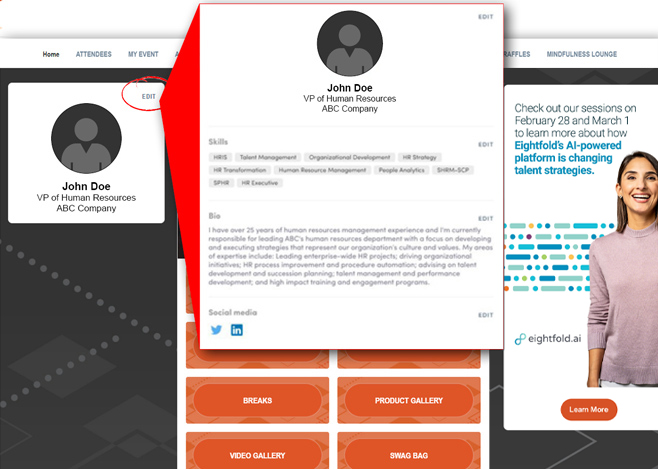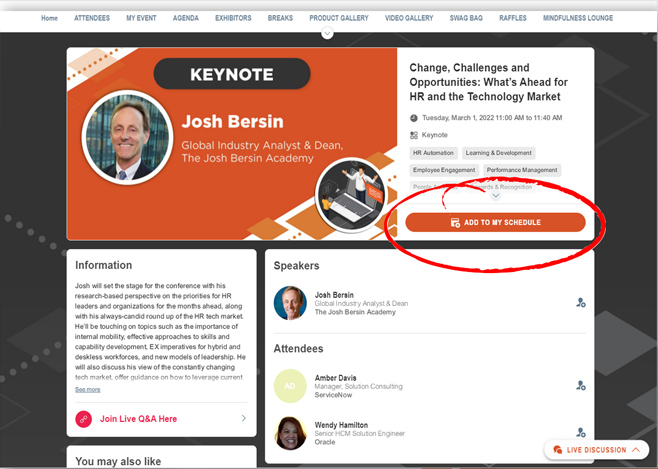How to Set Up Your HR Tech Virtual Profile Once logged in to Virtual HR Tech, you’ll see a box with your name, title and company on the left side of the screen. In that box, click EDIT in the top right to gain access to your profile where you can alter your name, title and company as well as add your picture, a brief bio, your skills (keywords about your job, industry, interests, etc.) and link to your social media accounts.
Tip: Make your profile as complete as possible to allow the AI-powered peer-to-peer matchmaking feature to find relevant attendees you should connect with.